Your HTC Vive headset is not detected because of USB port is not connected properly and showing a Red Light?
Maybe your USB drivers are outdated, or your USB cables are frayed, or your USB connector has issues, etc. The reason could be anything.
There is no single solution that will work for this issue, you'll need to apply all the possible fixes.
Just try all the solutions that we're going to see here in this guide. It will work for sure, whether it is Cosmos, Pro, or any other model.
FIX - HTC Vive USB not detected on Windows 10 & 11!
As we said, we need to use all the Possible resolutions. We've found 7 fixes that might help you to resolve your issue. Those are as follows:
I. Check your Vive USB drivers
Try to update the Vive USB drivers. Mostly HTC Vive console app automatically checks for updates and keeps it updated.
But for some reason, it's not happening, you can do it manually through this path - Vive console app > Settings > Troubleshooting > Reset USB Devices
It will remove the USB drivers and reinstall the latest version of the compatible Vive device.
II. Connect a USB cable directly to a Windows PC
If you're using Windows to connect your HTC Vive devices, then you can try out this method to fix USB issues.
What you've to do is remove the USB cable that is connected to a PC and at the other end to the 3-in-1 connector.
Now, Remove the Orange USB Cable from the Orange port and connect it directly to the PC USB 3.0 Port.
You can try to check whether HTC Vive is connected through USB or not! If still facing a USB not detected issue, you can do the same with the HDMI port.
Remove it from the Orange end and connect it directly to the PC USB port. Reboot the Windows and check whether the connection is established or not!
It will resolve your USB issue for sure.
III. Replace USB cables with new
You can also try to replace the USB Cables with different ones. Get a new USB type A to A cable and connect it with a 3-in-1 Connector.
Also, check the other connection and try to replace those cables too. It might help you to overcome the issue.
Because in some cases, USB cables get worn out from the inside after using for so many years.
IV. Change MotherBoard BIOS Settings
Another thing you can try to resolve the issue is using tweaking the BIOS settings.
Change the CPU Power Management States or C states to Off. You'll need to set the value to C1E which means clock speed is reduced but power voltage is stable.
V. Check HTC Vive on other PCs
If all the above solutions aren't fixing your issue, then you can check the HTC vive on other PCs that you have or from your friend's PC.
Now, you can figure out the actual reason behind the undetected USB connection issue.
So accordingly, you can replace the current Motherboard or USB PCI Express Card with a compatible one.
Replace it from PCIe to any Generation II or III PCI card. That will fix all the USB-related issues.
Consider this as the last option to use because it may cost you a few bucks to replace part of your PC.
VI. Disable USB Device power management
This is a simple setting that manages the power supply of connected devices over a USB. Especially connected through USB 3.0 ports, because 2.0 doesn't consume much power.
It helps to fix not only headset-related issues but also the Camera, Display, sensors, etc. related issues.
1. Open Device Manager & look for Universal Serial Bus controllers
2. Select the Intel(R) USB 3.0 eXtensible Host Controller - 1.0 option under it
3. Navigate to the Power Management tab
4. Untick the Allow the computer to turn off this device to save power option and save it
5. Repeat the same process for the USB Root Hub (USB 3.0) option
So, the PC will not turn the HTC Vive off anytime and it will always be connected to a Windows PC.
FAQs:
Why is my HTC Vive headset not being detected?
The most probable reasons for the HTC Vive Headset not being detected are USB connections, SteamVR connection, HDMI or Display-related issues, etc.
How do I get Vive to recognize my USB connection?
There are multiple solutions to fix the issue like Replacing USB Cables, Replacing USB ports, Changing the USB port, Don't use a 3-in-1 connector to connect the Vive headset, etc.
Resources:- SteamVR and HTC Vive USB troubleshooting

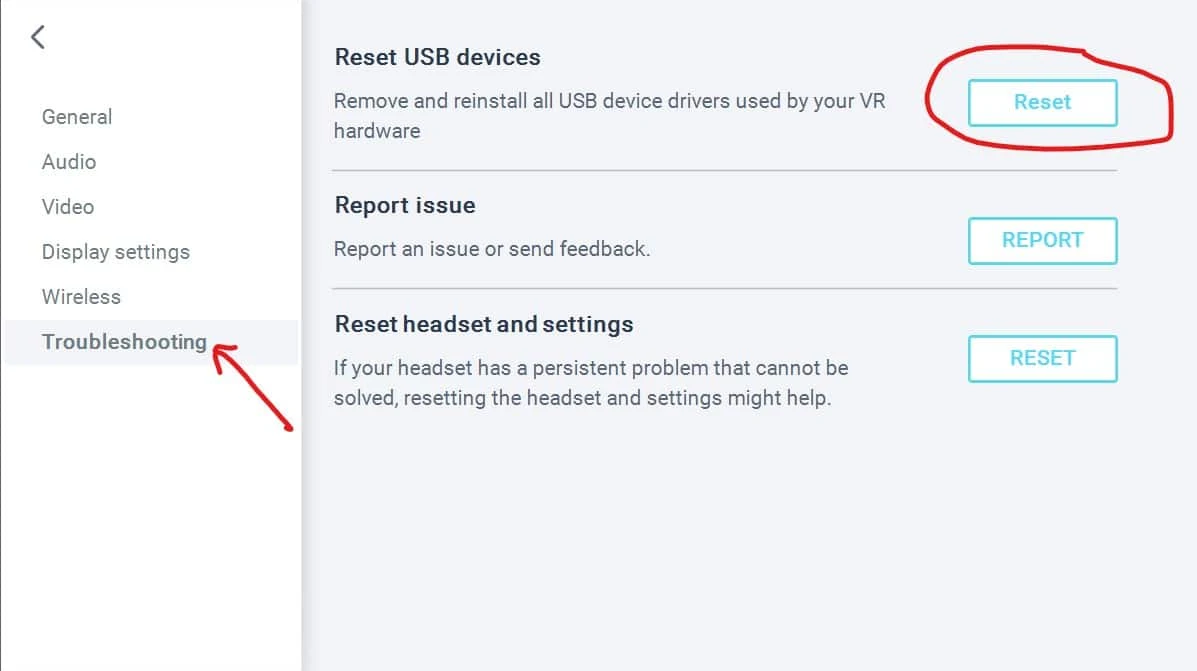
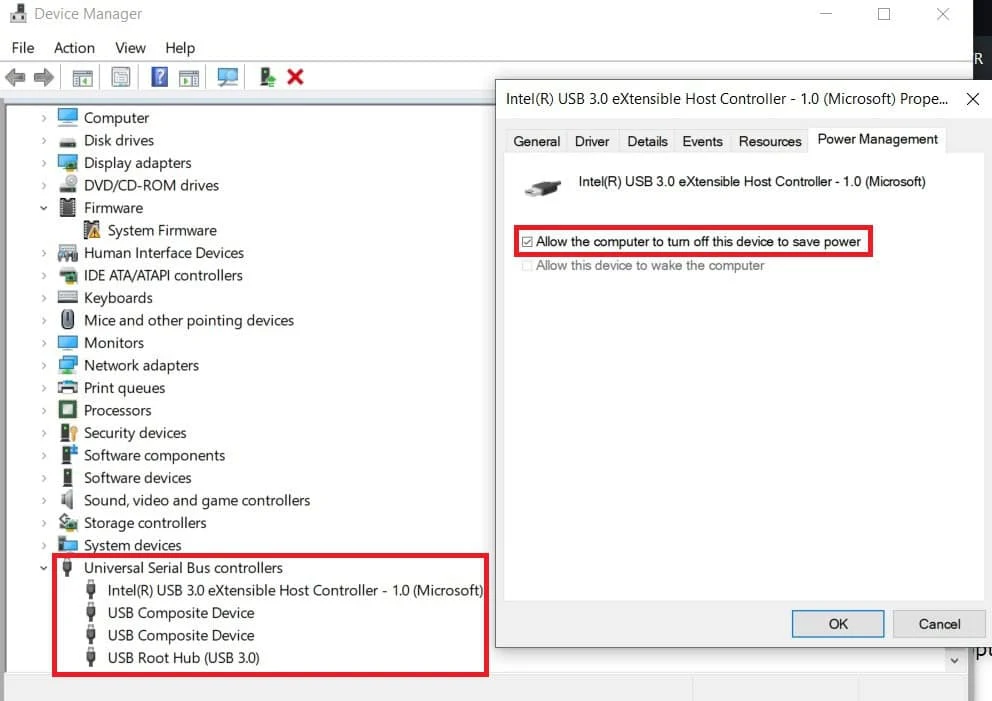

0 Comments
Post a Comment